Prior to getting into the technical configuration it is good to know little about PushBullet Service. Pushbullet connects your devices, making it easy and automatic to share almost anything between the devices and between friends devices. Here is the little intro video about what PushBullet is capable of. Pushbullet current supports Push notifications for Android, Apple IOS and Blackberry devices, Windows Desktop Notification and Browser based notifications(Chrome, Firefox and Opera are the supported browsers)
//www.youtube.com/watch?v=4SdAzP-5sUw
Pushbullet Either allows you to send push notifications to your devices(Smartphone/tablets/PC) or you can create a Pushbullet Channel and can broadcast to the subscribed/interested people devices.
Sample Mobile Push Alert(Simulated)
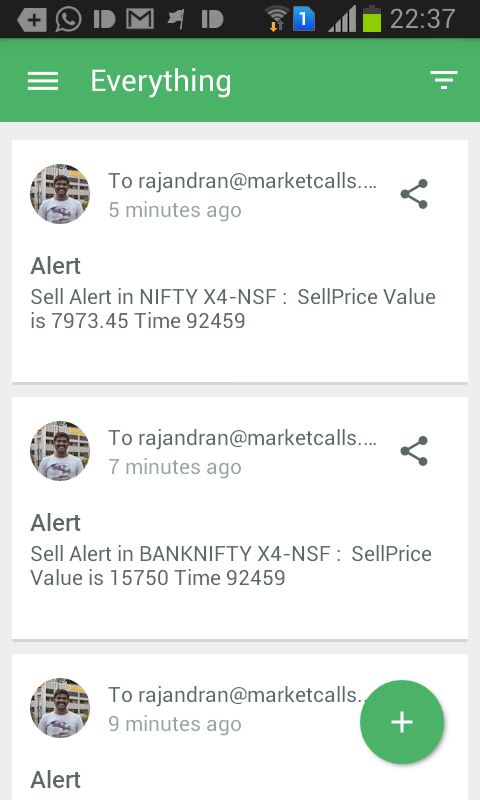
How to Send Push Notification to My Devices?
Our Scope is here to send Buy/Sell Signal Generation or Other System Information (For Ex RSI Value, MACD Value, Trailing Stop Value, Take Profit Levels) frequently. To put it very simple what your system want to communicate to your smartphone/tablet/desktop/Laptop when you are out of your trading terminal for a while.
You can Send Push Notification to your devices either manually or by using the HTTP API to automate sending the notifications. You can learn more about the Pushbullet HTTP API info here
1)Download Pushbullet Android/IOS App according to your smartphone device where you to receive push notification from Amibroker Software. If you wanna recieve alerts in your Desktop or Browser or to receive alerts from someone else Pushbullet channel you can download the Browser extention from the link here
2)Sign in with Pushbullet using your Google Login.
3)Once Signed in click over your profile pic and goto account settings. Now copy the Access Token which is unique code to communicate with your device and keep it safe.

4)Now make sure that your Trading System supports Buy/Sell Variables minimum to pass Buy/Sell Alerts. If you need to send Short/Cover/any other variables then you need to build your own custom code according to your requirements. In this example we focused only on alerting with simple Buy/Sell Variable.
5)Download the AFL code and save it as pushbullet.afl code in your //Amibroker//Formulas//system folder
6)Now Replace xxxxxxxxxxxxxx in line 25 with your Secure Access token
7)Now Drag and Drop the pushbullet.afl code to your Trading System Charts which contains Buy/Sell Variables. Note you have to do a drag and drop to your existing trading system annd not to insert the afl code
8)Bingo you are done now get alerts to your mobile/desktop/laptop devices(one or multiple devices) and stay connected with your trading system even you are out of your trading system
Desktop Push Notification(Simulated)

Related Readings and Observations
The post PushBullet : Now Send Push Notifications From Amibroker appeared first on Marketcalls.